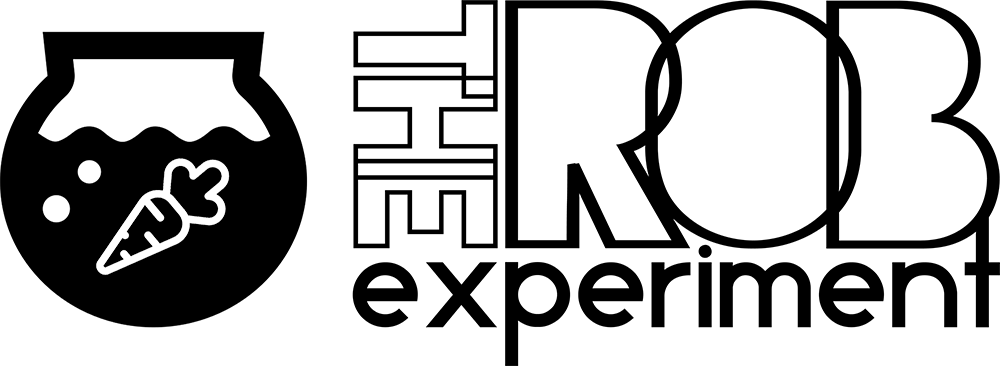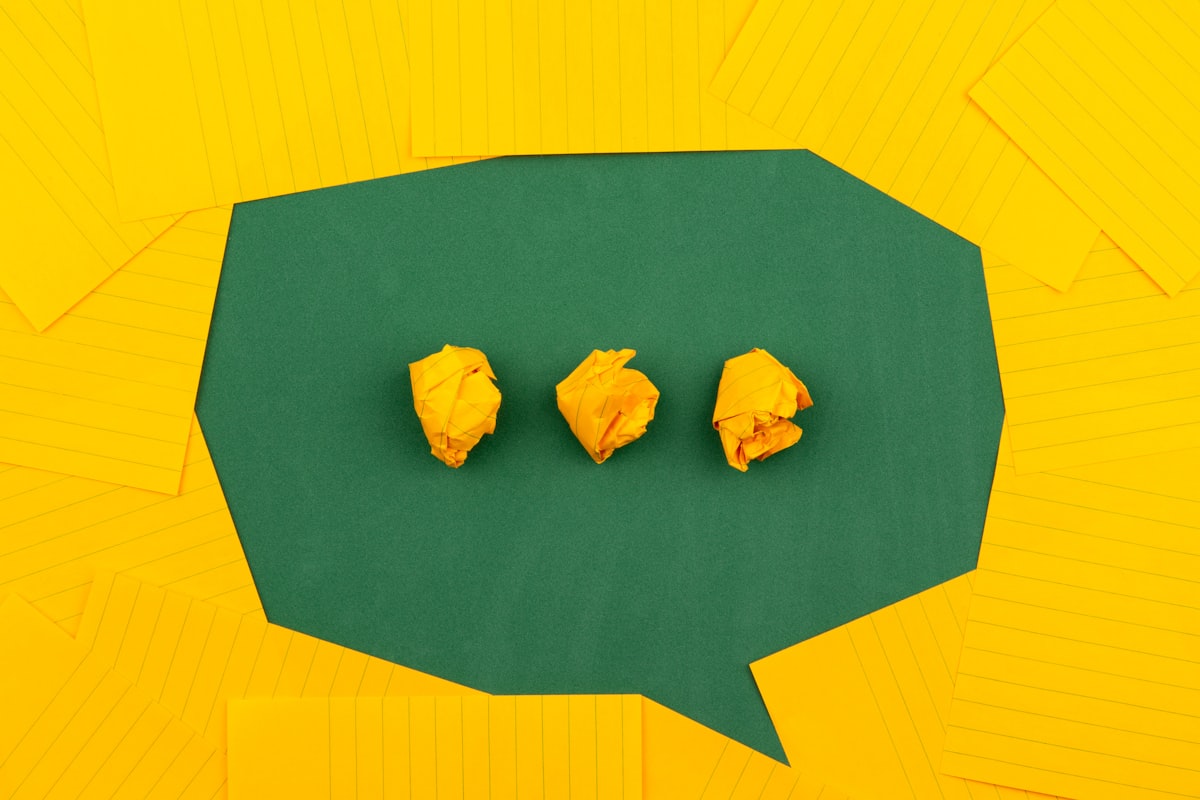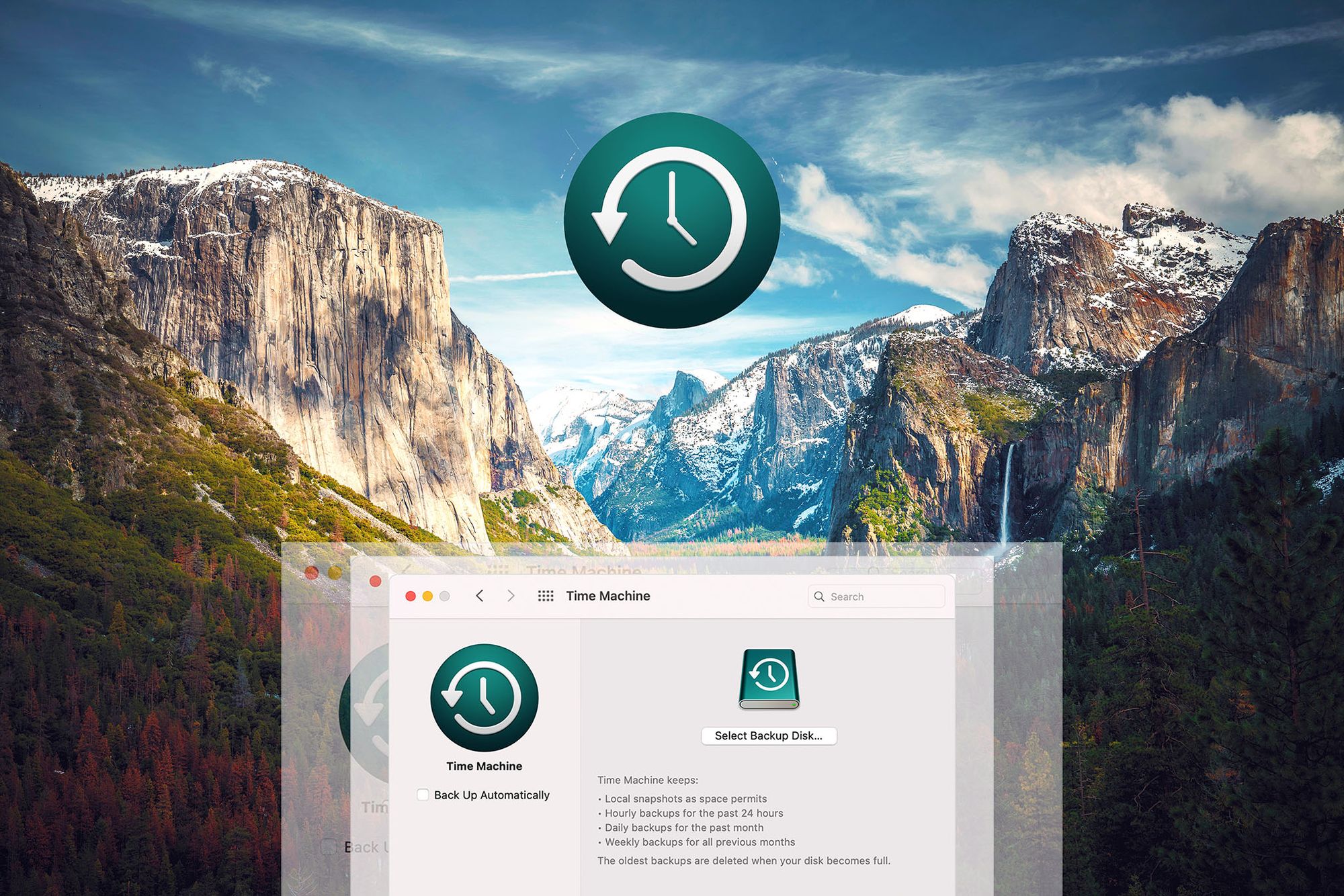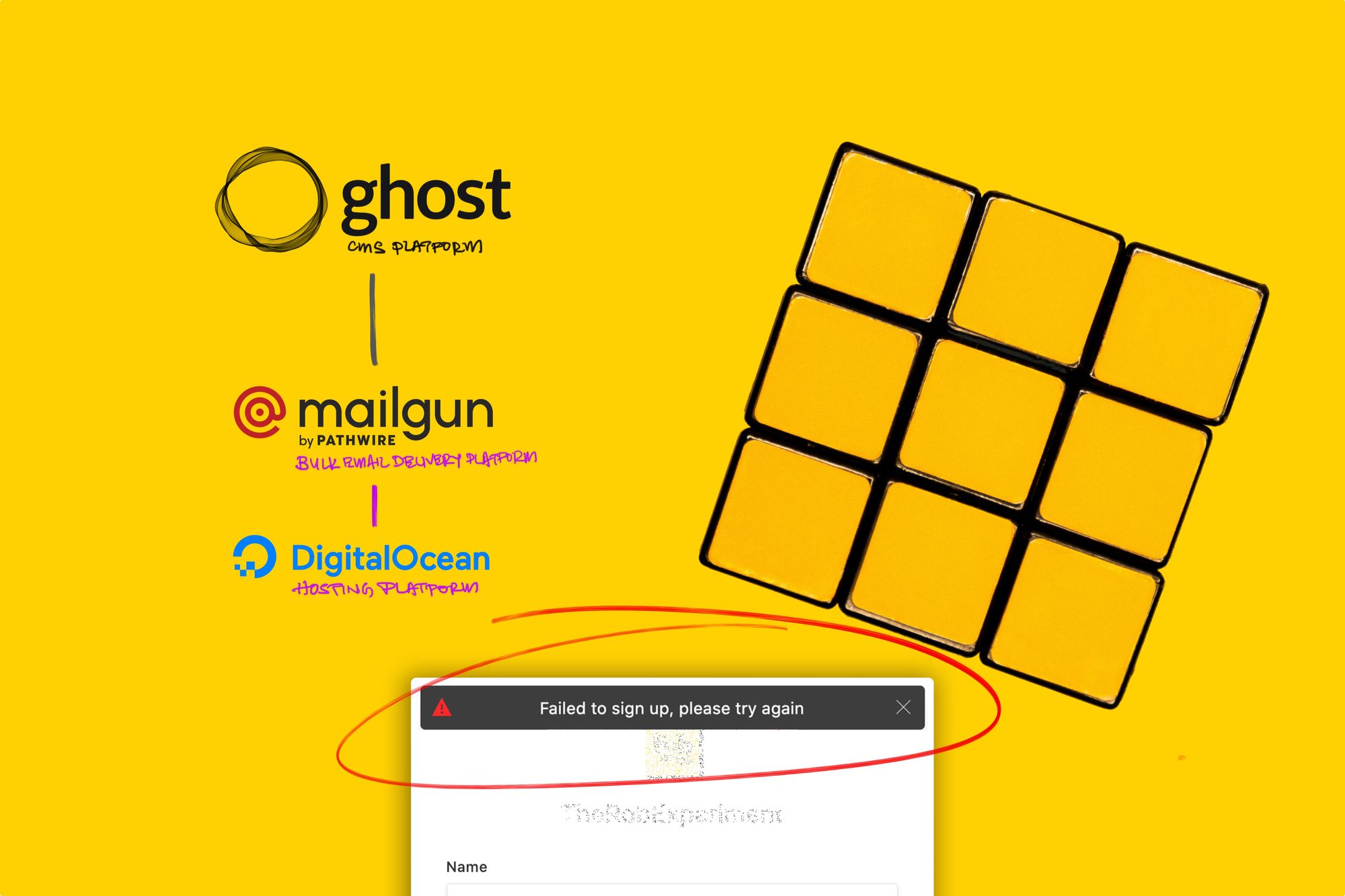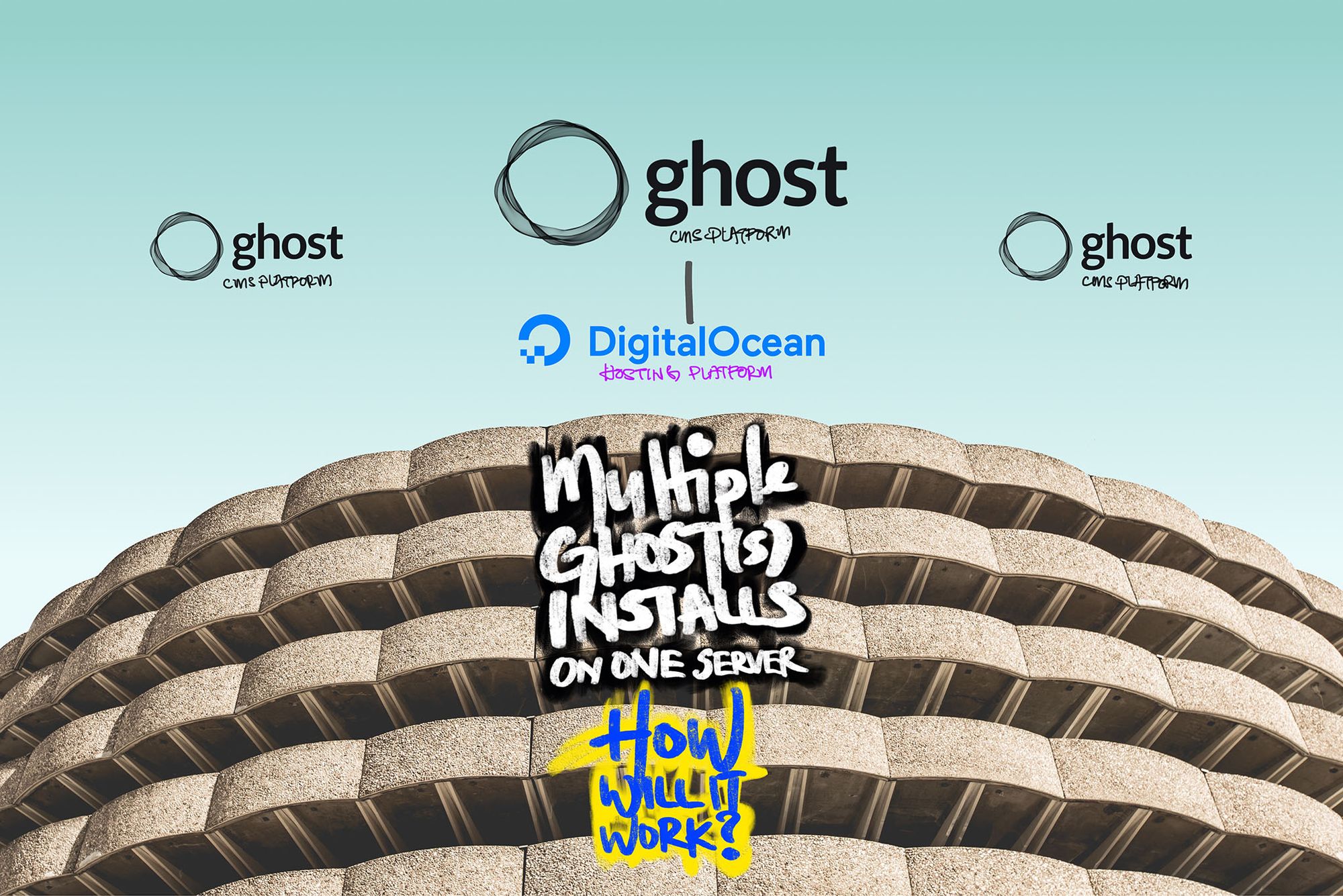How To Effectively Clean Your Email Inbox With The New #Gmail—Solutions
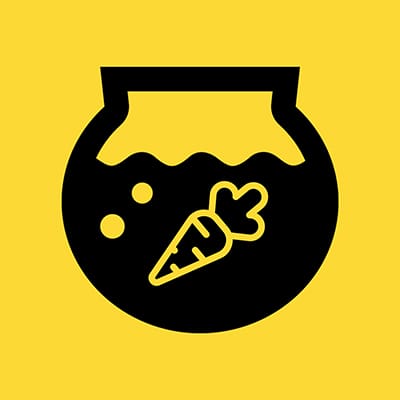
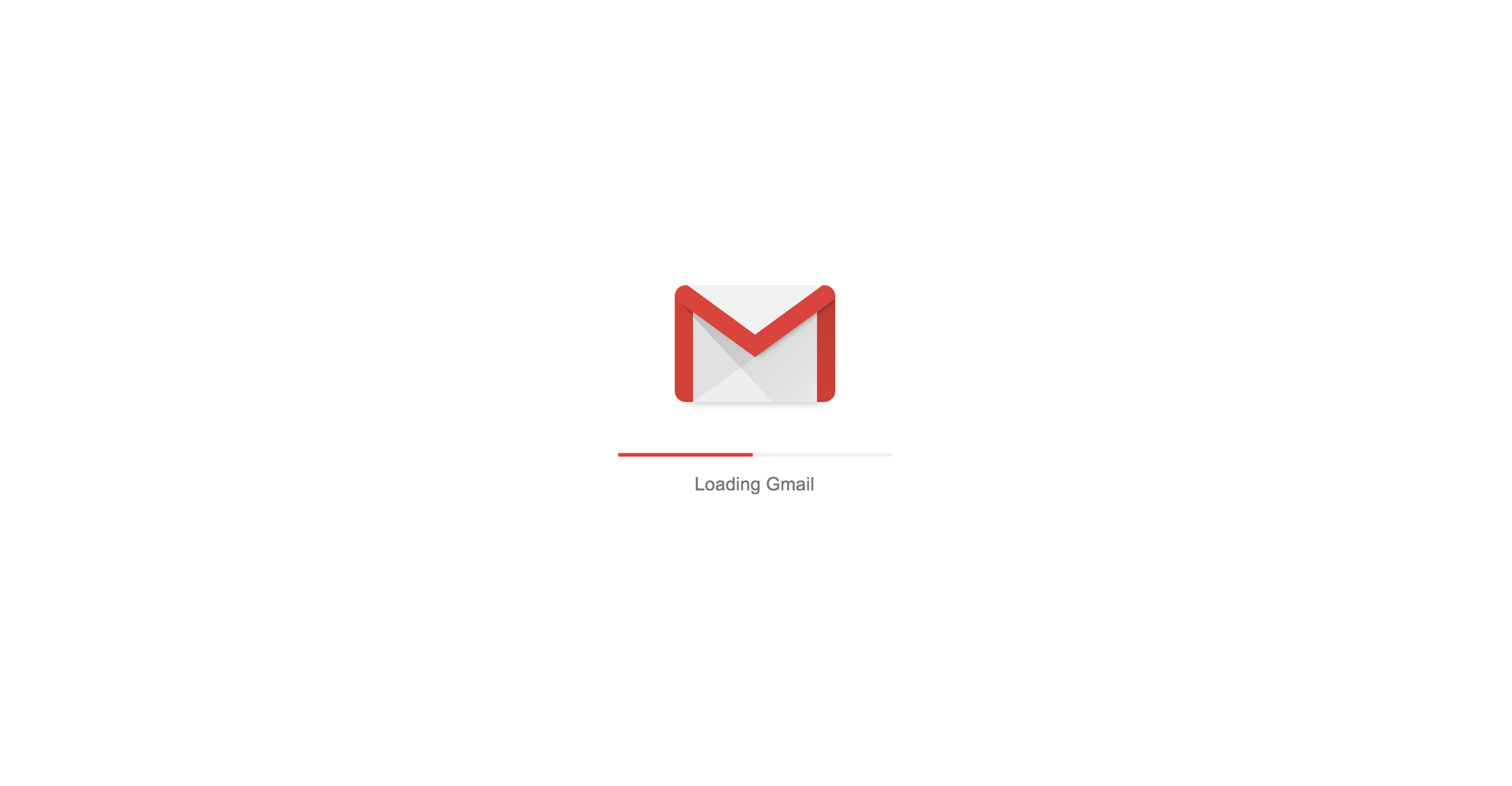
This disclaimer informs readers that the views, thoughts, and opinions expressed in the following article belong solely to the author, and not necessarily to the author's employer, organization, committee, or other group or individual. The following write-up is a personal perspective based on the author's personal experience and account.
The author shall take no responsibility or be affiliated with any of the readers' own take or experiments to replicate the results expressed in this article. Readers are reminded to practice self-caution, safety, and calculated risks prior to any experimentations, as well as to double-check on details prior to any potential actions or purchases.
My Flooded Inbox Haul
So over recent years, like many others, my Inbox ballooned up unintentionally, and my last ‘unread’ email count was roughly 2,838 (Sorry, no screenshot was taken beforehand, as I unexpectedly did finish cleaning up my Inbox) as of 25 April 2018.
I got wind of Gmail’s new major redesign and thought I’ll just try it out.
— 27 April 2018
Making The Switch
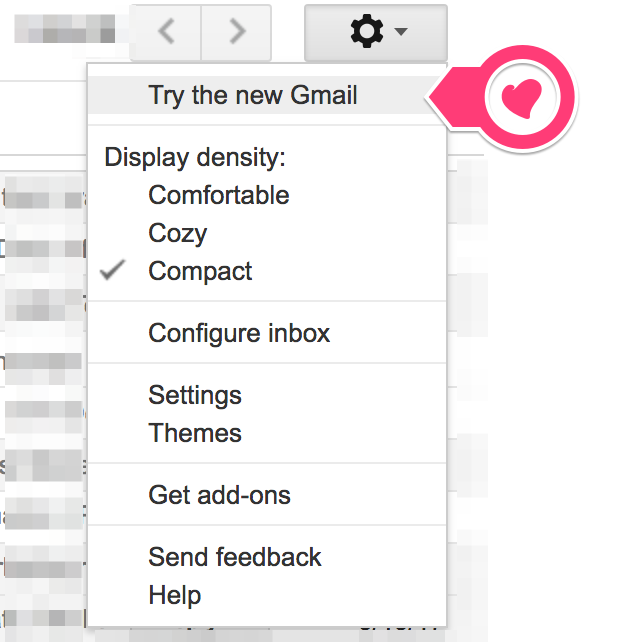
STEP 1: Go to your Gmail.
STEP 2: Find your “Settings” button in the top right corner.
STEP 3: Click on “Try the new Gmail”.
Overall, it’s just Plain Simple. This should only take a few seconds/minutes for the new interface to load up.
Hello There Beautiful…
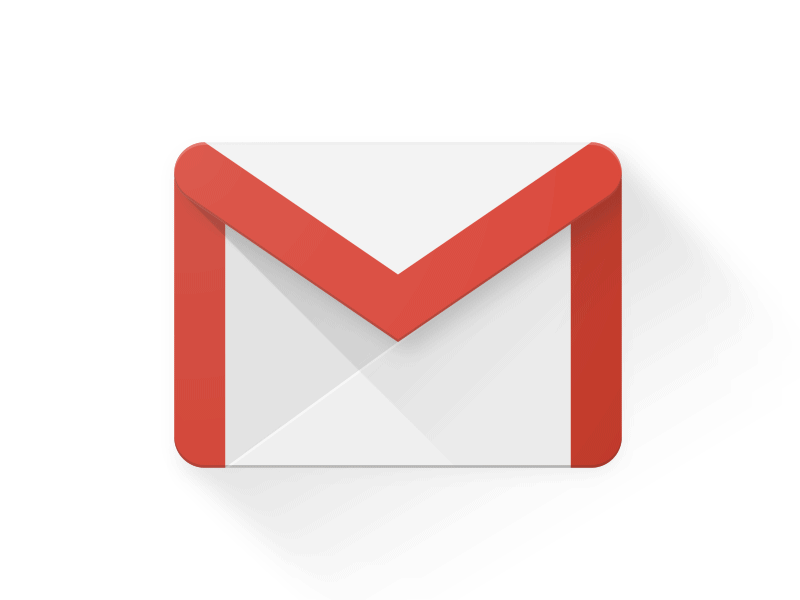
Caveats Before The Clean Up
Effectively, I would suggest a few key pointers that you may have to prepare yourself before you can realistically achieve this ‘usually-impossible’ task of setting your Inbox to zero-unread emails:
- Focused Mindset — Being focused is not always easy in this day and age with so many tasks needing your attention. However, this is really the key to helping you Finish this. Else, it will probably take too long as it rolls too far into your future schedule, and with constant new emails coming in, you will probably give up on the idea.
- Available Schedule — Bear in mind that it Will take up a lot of time to get this task done. You may probably have to schedule a few block-hours or literally commit 2–3 days to just get this completed. If you can’t make the time or try to schedule it, you most likely will not get there. I’ve scheduled roughly 2–3 days to clean up my roughly 2,838 unread emails. I will probably suggest you lock out 1–2 full weekends, where usually minimal incoming emails are expected for you to consider this task.
- Knowing Your Email Priorities — We all go through different phases of life. Some emails that were once important may now sit as to-be-read-later. Given so, it is always recommended to Archive-All-Your-Emails, except junk emails, for future reference. Thus, know what emails you will / want to keep, and which will definitely go to the Trash Bin.
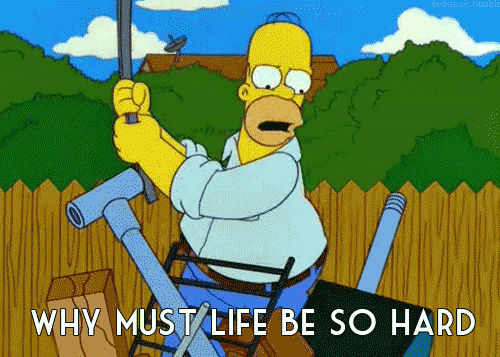
Achievable Personal Guidelines
Set a realistic list of tasks’ breakdowns and reasonable breaks in between so that you will still get this task done and dusted. More importantly, set these base guidelines, so that you know that you will be on your way to checking this task fully out of your “Must-Do” checklist.
Here are some of mine:
- Unread-Read — I know I have roughly 2,838 unread emails to clear but potentially only the last 3-days of emails might need my continued attention. These recent 3-days of emails should be left as ‘unread’ while the rest can be re-sorted as ‘read’ so that I need not continually put the focus on them.
- Sort-Or-Delete — There is definitely a large bulk of email that just requires Deleting. Yes. Deleting. My main suggestion is to roughly run through the email header, if you do think there is a potential future use for it, Sort-It else Delete. Bearing in mind that if you have to keep everything, you will probably have to create-a-lot-more “sub-folders” to get all your email sorted out eventually.
- Clock-Your-Sessions — This is probably one thing I did not do, which might be a good or a bad thing. We are not robots and our bodies, notably our eyes and brain will require rest after a non-stop-session of focus. Know your personal limit and take a break when necessary. From time-to-time, you can arrange for yourself to check on the “Trash Bin” and get it emptied to give you a moral-boost on how many emails you have cleared, or hit the “Refresh” button to allow your browser to catch up with your sudden-over-hardworking-ness.

Key #Gmail Functions To Utilise
There are many wondrous new and innovative functions that Gmail has rolled out in their new overhaul and I myself have yet to even try them on this clean-up journey. I do sincerely believe there are substantial benefits to tapping on these new tools.
However, since my current trial has been proven, I would just focus on these key steps in order to get to the same #zeroinbox state as I have.
- [a] Labels — This is probably a Godsend and least-used option when your Inbox is constantly piling up. But it is probably the most useful option to help get your emails sorted! Basically, you are setting up “Folders” to sort your emails and filing all your emails into these “Folders”. Personally, I used a lot of “ -. ” prefixes for the labels, to help me sort certain labels to the top of the pile.
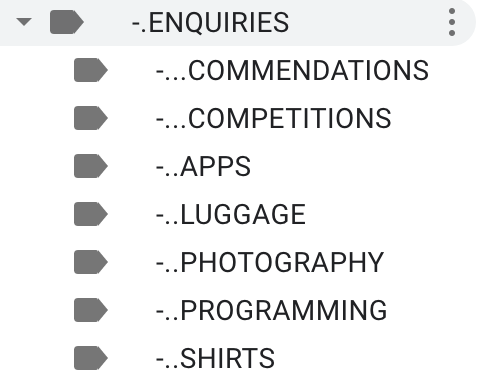
- [b] Archive — Probably the most obvious but “I-didn’t-know-how-it-worked-so-didn’t-dare-try” function till only 10 years after I started using Gmail. The crucial part to know is that “Archived Emails” do go “somewhere”, but usually they are ‘hidden-from-sight’. The most obvious fact is that archiving your emails will definitely help to clear out your Inbox. So as long as you start Labeling your emails, it should be easier to still search for them when you have Archived them.
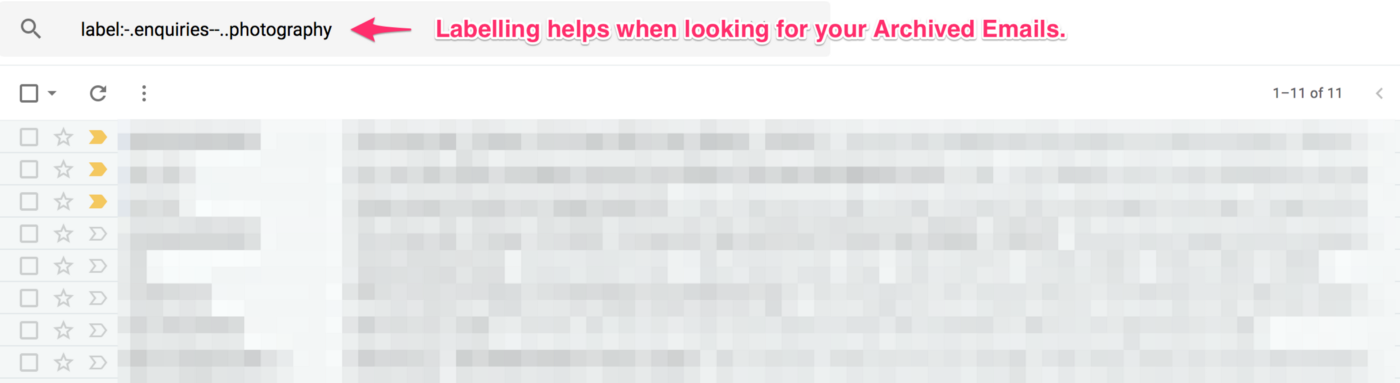
- [c] Delete — All good emails must eventually visit the trash. Be aware of what you are Deleting as there are only 1–2 missteps you can take before it is gone forever! For me, promotional emails, spam emails, and sales newsletter emails are typically on my must-go list. With that guideline in place, it makes it easier and faster for me to process the deletion and clear up pages-upon-pages of email.

The Process
#1. Create Your Personalised Label List
Have a generalized list of ‘Stuff’ that most likely you would categorize your emails under, especially based on your personal lifestyle and ‘workflow’. If you don’t really have an idea, you can refer to mine (Shown below), where I utilized the label-prefixes as mentioned above to prioritize the labels according to my preferred order.
Each Label has its Subset-Labels to help me sub-categorize the many varied aspects of emails to their respective categories, and minimize my own confusion when I’m sorting. When in doubt, you can just create a “General” sub-label or just a brand new label for it.
Remember, there is no perfect answer to this, you can rename it to whichever way you personally prefer.
If you are unsure how to ‘Create a Label in Gmail’, please refer here.
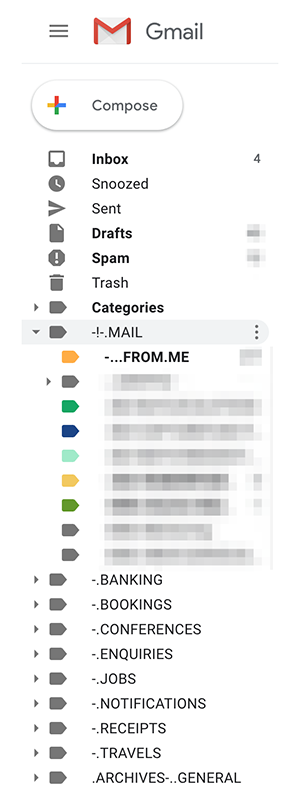
#2. Search For Prior Known Categories & Sort Them First
Identify emails that you relate to more often, so they can be sorted easier and faster first.
I would suggest typing in “ inbox ” in the Search bar then select “label:inbox” before typing in your search text. Like I typed “label:inbox apple” in my example below. This will only show me emails that are in my Inbox, which are Not-Yet-Archived, in my search results.
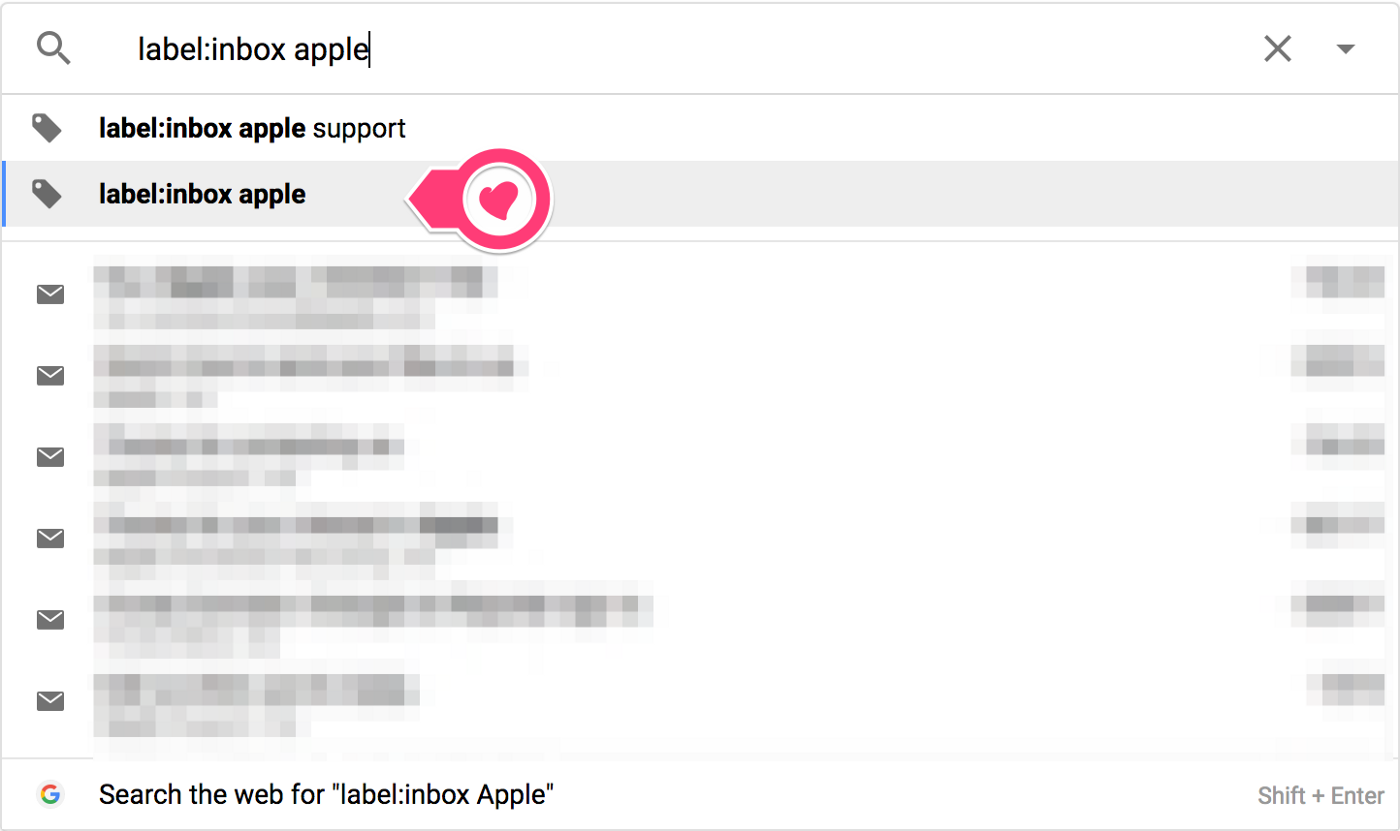
You may then group-select the emails you would want to sort via the checkboxes on the left.
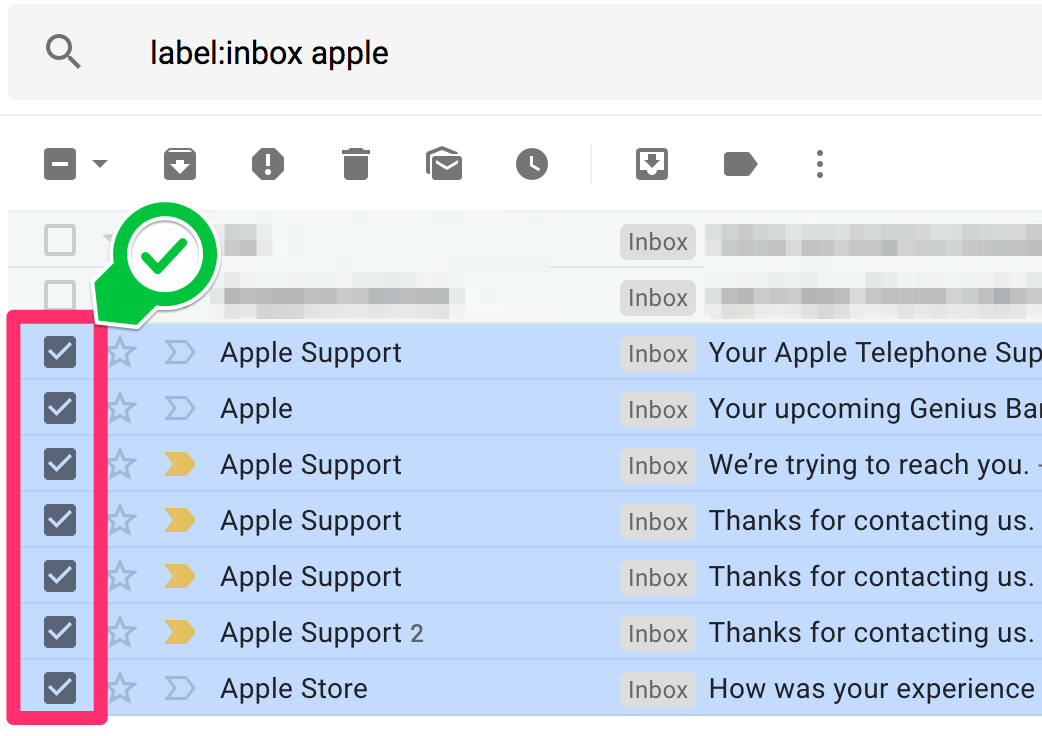
Thereafter, click on the “Label” icon on the top, then key in the Label by which you would want this set of emails to be placed under.
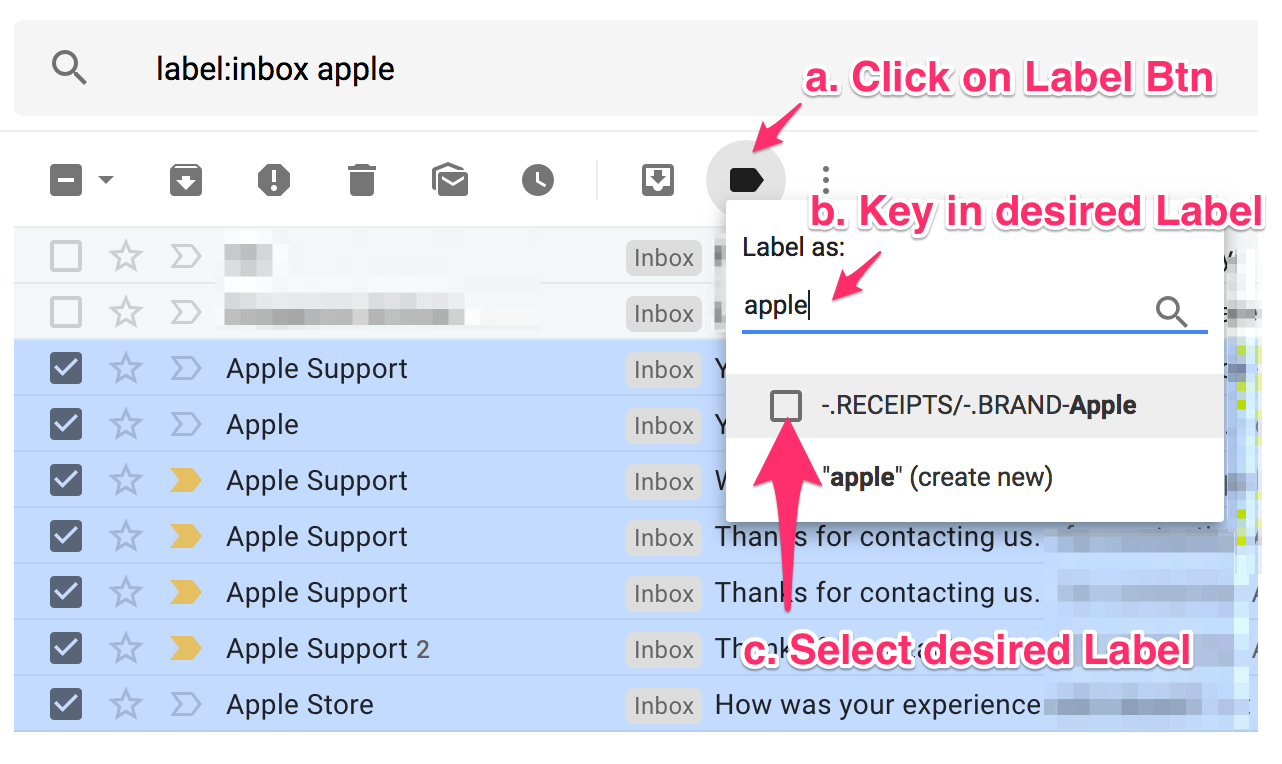
You should now be able to see that the bulk-selected emails have the new labels appended to the email tag.
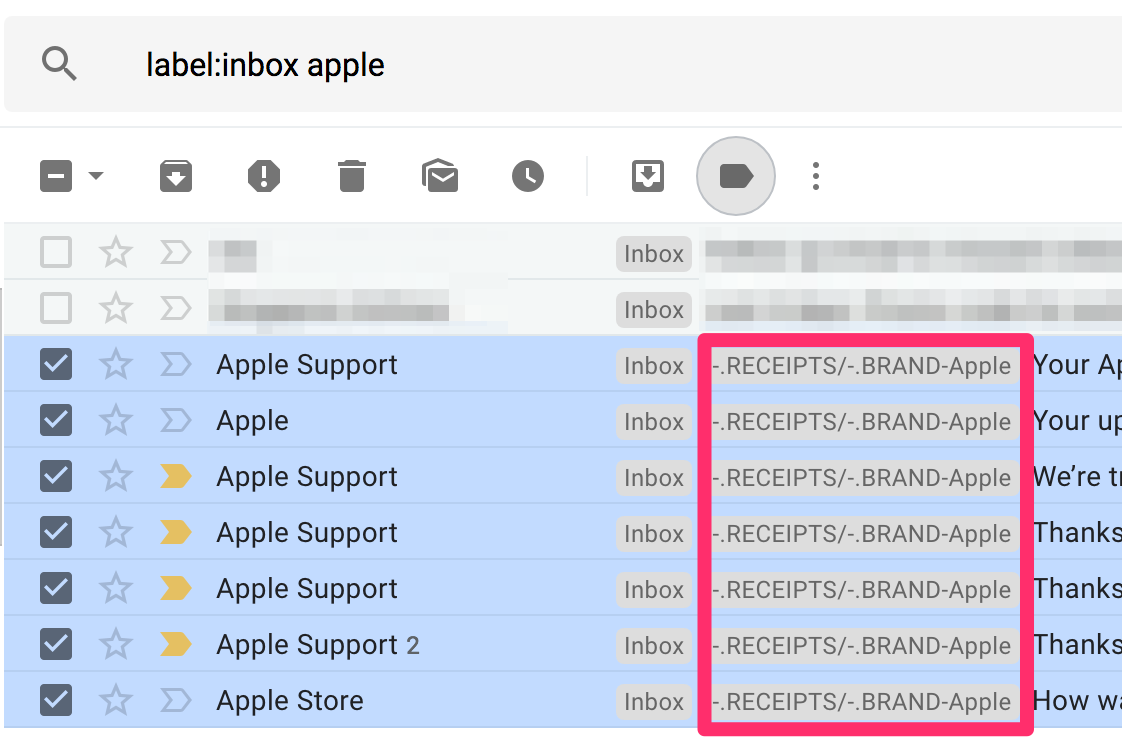
Finally, click on the “Archive” button on the top. What this does, is that it immediately removes the selected set of emails from your Inbox, while still keeping its pre-labels intact.
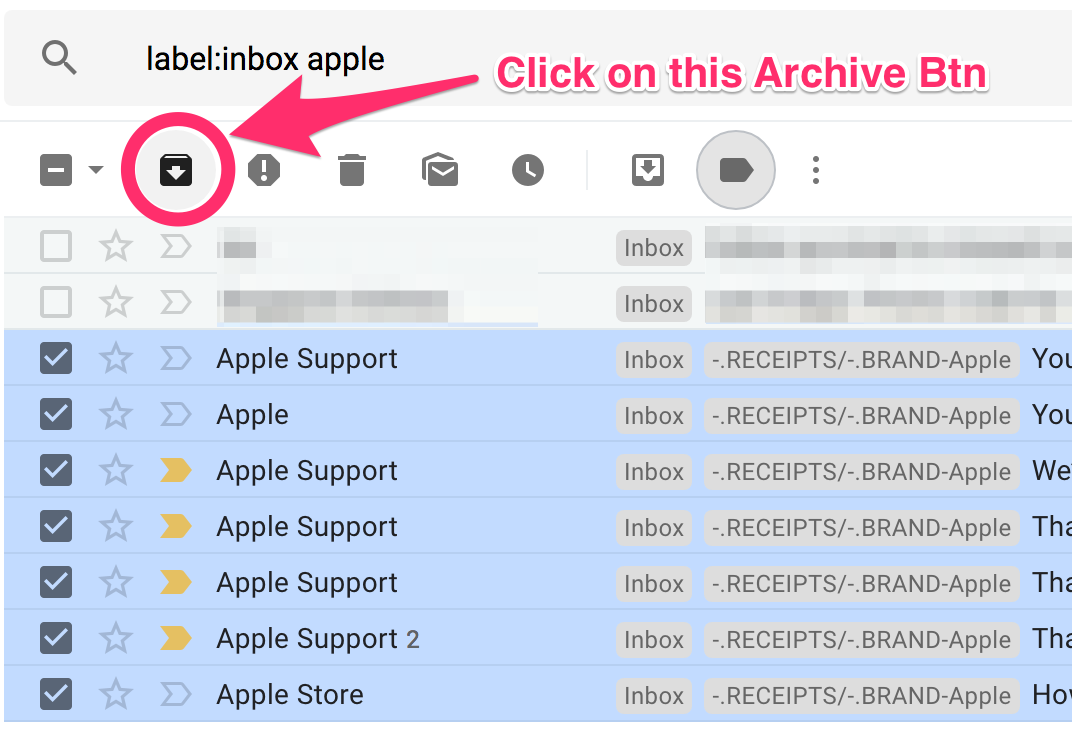
#3. Repeat Step #2 Till The End
Basically, this step would involve a lot of a. Selecting, b. Deleting, c. Re-Selecting, d. Labeling and e. Archiving.
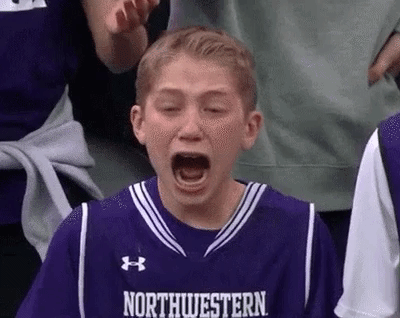
All in all, it will take up a lot of mental concentration and focus.
But most importantly, it is good to keep track of time every now and then, as hours may soon go by quickly when you are pin-sharp-focused on this task. I had a long run of a 5-hour session that readily needed a break for me to recoup my focus.
The Aftermath
Definitely, there were many times I just want to give up! Like why should I care anyway since my Inbox will still keep piling up?
I guess at the end of the day, it is really a choice to get it done.
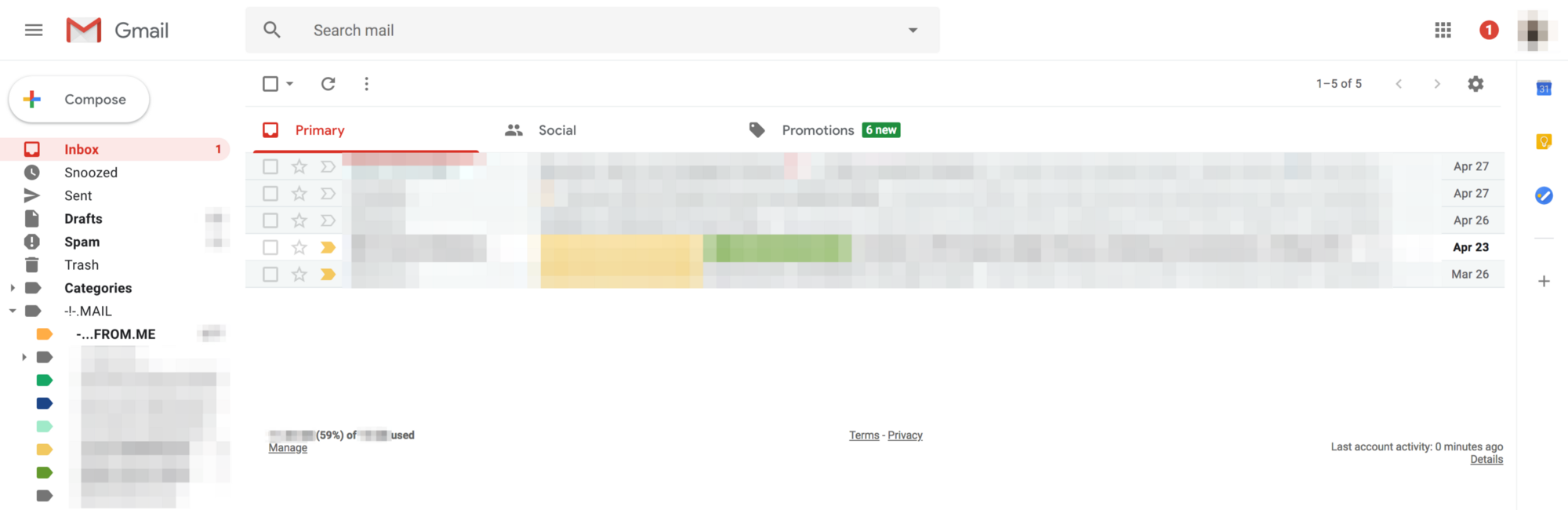
Ultimately, this is no mean feat. Took me a good total of 3 non-stop days filtering out the emails and sorting them out. Dropping out 2,838 Un-read emails actually isn’t such a bad idea.
One thing’s for sure, I know I don’t have any urgent-email-matter to attend to right now, and that is one more stress-free day to look forward to!
Hope this minor-hack and empowers you and bring some goodness to your new week ahead of you! Cheers! 😉